If you have access to online reports, you will have an Reports link available on the left navigation menu. The Reports page lists all reports available to you. Potential reports and their parameters are listed below. You may or may not have access to any or all of these
options. If there is a report that you would like to see on this page, please contact us.
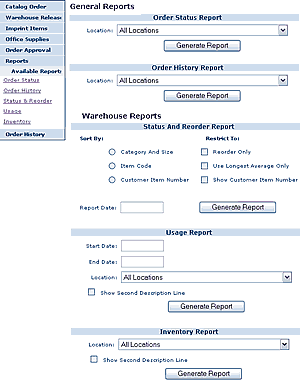
| Order Status Report displays your order date, estimated ship date, item name & quantity ordered. | |
| Location - Select the location for which you would like to run this report | |
| Order History Report displays your order date, ship date, job number, item name & quantity ordered. | |
| Location - Select the location for which you would like to run this report | |
| Status And Reorder Report displays current balances on hand and estimated reorder dates for your customer specific inventory items. | |
| Report Date - the report date is displayed on the document. It is also used to calculate reorder dates, which determine whether items need to be reordered, and determines what activity is included in activity totals. Activity that has occurred after the report date will not be included in the report calculations. | |
| Report Date - the report date is displayed on the document. It is also used to calculate reorder dates, which determine whether items need to be reordered, and determines what activity is included in activity totals. Activity that has occurred after the report date will not be included in the report calculations. | |
| Reorder only - if checked, only items that need to be reordered will be displayed; otherwise, items that need to be reordered will be marked with an asterisk in the Order column of the report. Items that have a calculated reorder date that is less than 30 days after the report date are considered to be items that need to be reordered. | |
| Use longest average only - average usage is calculated for 3 periods: the last 1 month, the last 6 months, and the last 12 months. If usage data is not available for 12 months then the periods will be adjusted accordingly. Months on hand is calculated by Quantity/Average Usage. | |
| Show customer item number - Normally, each item section on the report uses 3 lines. If Show customer item number is checked, the sections are expanded to 4 lines with the customer item number for the item displayed on the first line. | |
| Sort by... Category and size - sort the report sections by product category code and size code Item Number - sort the report by Item Number. Customer item number - sort the report by customer item number. |
|
| Usage Report displays the total value and usage that occurred within a specified date range for each item at a location. | |
| Start and End Dates - Select the date range for which you would like to run this report. | |
| Location - Select the location for which you would like to run this report | |
| Show second item description line - if unchecked, only the first description line for each item will be included in the report. | |
| Inventory Report displays balances on hand for each item at each location, and the total on hand for the item. | |
| Start and End Dates - Select the date range for which you would like to run this report. | |
| Location - Select the location for which you would like to run this report | |
| Show second item description line - if unchecked, only the first description line for each item will be included in the report. | |